IQOS is an alternative to cigarettes that delivers nicotine through heated tobacco without smoke.
IQOS uses revolutionary HeatControl™ Technology that heats tobacco up to 350°C, without burning it. The result? The true taste of tobacco - no flame, no smoke, no ash, and no lingering smoke smell.
IQOS uses revolutionary HeatControl™ Technology that heats tobacco up to 350°C, without burning it. The result? The true taste of tobacco - no flame, no smoke, no ash, and no lingering smoke smell.
To enjoy heated tobacco, you’ll need the IQOS device (which includes the Pocket Charger and Holder) and HEETS™ tobacco sticks that have been created exclusively for use with IQOS. HEETS are also known as HeatSticks.
1. Remove the IQOS Holder from the Pocket Charger.
2. Insert the HeatStick of your choice (filter side out) up to the silver line, tobacco side connecting over the heating blade.
3. Hold the Heating Button for 3 seconds until the green light begins flashing. When the light turns solid green, you are ready to enjoy.
4. When finished, pull the cap up and remove the HeatStick.
5. When returning the holder to the pocket charger, align the holder with the IQOS name facing out and the charging contacts down.
6. Close the hatch.
For further illustrated information, visit our quick start page here or download our IQOS User Guide.
2. Insert the HeatStick of your choice (filter side out) up to the silver line, tobacco side connecting over the heating blade.
3. Hold the Heating Button for 3 seconds until the green light begins flashing. When the light turns solid green, you are ready to enjoy.
4. When finished, pull the cap up and remove the HeatStick.
5. When returning the holder to the pocket charger, align the holder with the IQOS name facing out and the charging contacts down.
6. Close the hatch.
For further illustrated information, visit our quick start page here or download our IQOS User Guide.
IQOS is not risk-free. It also delivers nicotine, which is addictive. Your best option is to quit tobacco and nicotine use altogether.
No, unlike electronic cigarettes, the Heatsticks that are used with IQOS contain real tobacco. The IQOS system heats the tobacco without burning it in order to allow adult smokers to enjoy the true taste of tobacco.
IQOS heats tobacco to an optimum, carefully controlled temperature that generates tobacco aerosol—not smoke, as is the case with a combustible cigarette. However, using IQOS is not without risk. The best way to reduce tobacco-related health risks is to completely stop using tobacco products.
No. The IQOS holder is designed to work only with HEETS. Cigarettes will not work with the IQOS system and might break the heating blade.
Your IQOS device does not require a full charge to work, however we recommend to fully charge the device before the first usage.
If the IQOS 3 DUO or IQOS 2.4 PLUS Pocket Charger is fully charged, you may use the Holder up to 20 times. If the IQOS 3 MULTI device is fully charged, you may use it up to 10 back-to-back sessions without recharging.
If the IQOS 3 DUO or IQOS 2.4 PLUS Pocket Charger is fully charged, you may use the Holder up to 20 times. If the IQOS 3 MULTI device is fully charged, you may use it up to 10 back-to-back sessions without recharging.
To maintain optimal taste and device performance, it’s important to clean your IQOS device. We recommend a cleaning after every 20 HeatSticks, or after one pack of HEETS. Wipe the outside of the Charger, the Holder and the associated accessories with a wipe containing 62–71% isopropanol. To clean your device, remove the cap and let your device cool down for at least 30 seconds. Using an IQOS cleaning stick, gently wipe the inside of the Holder being careful not to make contact with the blade. Dispose of the used wipes and Cleaning Sticks in the bin.
Your device needs to be stored in moderate temperature during the winter, just like your smartphone. The ideal temperature to use IQOS is 0-50°C.
Also keep IQOS away from water, direct sunlight and/or heat. Do not leave your IQOS device for an extended period of time in a hot place, such as inside a car, as the battery will deteriorate.
Your device needs to be stored in moderate temperature during the winter, just like your smartphone. The ideal temperature to use IQOS is 0-50°C.
Also keep IQOS away from water, direct sunlight and/or heat. Do not leave your IQOS device for an extended period of time in a hot place, such as inside a car, as the battery will deteriorate.
Return your used device to your closest Q-Lab store and our friendly IQOS Experts will help recycle your device in accordance with local regulations.
The latest firmware improves the stability of IQOS electronics for better performance over time. Just like you do with your smartphones, upgrading the firmware on your IQOS device ensures you enjoy the best device experience.
Whenever a new firmware version is released, you should always make the upgrade to keep your IQOS up to date.
Whenever a new firmware version is released, you should always make the upgrade to keep your IQOS up to date.
Upgrade your firmware conveniently from the Q-Lab app. Follow the instructions below to install the correct app version compatible with your device. Once downloaded, the home screen of the app will prompt a firmware upgrade if it is available. Alternatively, go to the ‘Device’ tab in the app menu and navigate to ‘About My Device’.
For Android users:
1. Visit the Google Play store and search for the ‘Q-Lab app’.
2. Install and open the app.
3. If you do not already have an IQOS.com account, click ‘Register’. Otherwise, log in with your existing credentials.
For iOS users:
1. Open the App Store and search for ‘Bluefy’, a Bluetooth browser.
2. Install and open ‘Bluefy’. Ensure your phone's Bluetooth is switched on.
3. Using the ‘Bluefy’ browser, visit the ‘Q-Lab app’ page on IQOS.com
4. If you do not already have an IQOS.com account, click ‘Register’. Otherwise, log in with your existing credentials.
For desktop users (Windows or Mac):
1. Visit the ‘Q-Lab app’ page on IQOS.com
2. Select an option based on your computer operating system (Windows or Mac). A desktop app/widget will be downloaded. Once complete, open and install.
3. Locate the desktop app icon on your computer navigation. For Windows users, the icon will appear on the bottom right corner of your screen. For Mac users, the icon will appear on the top navigation bar. Double click the icon to open the app.
4. If you do not already have an IQOS.com account, click ‘Register’. Otherwise, log in with your existing credentials.
For Android users:
1. Visit the Google Play store and search for the ‘Q-Lab app’.
2. Install and open the app.
3. If you do not already have an IQOS.com account, click ‘Register’. Otherwise, log in with your existing credentials.
For iOS users:
1. Open the App Store and search for ‘Bluefy’, a Bluetooth browser.
2. Install and open ‘Bluefy’. Ensure your phone's Bluetooth is switched on.
3. Using the ‘Bluefy’ browser, visit the ‘Q-Lab app’ page on IQOS.com
4. If you do not already have an IQOS.com account, click ‘Register’. Otherwise, log in with your existing credentials.
For desktop users (Windows or Mac):
1. Visit the ‘Q-Lab app’ page on IQOS.com
2. Select an option based on your computer operating system (Windows or Mac). A desktop app/widget will be downloaded. Once complete, open and install.
3. Locate the desktop app icon on your computer navigation. For Windows users, the icon will appear on the bottom right corner of your screen. For Mac users, the icon will appear on the top navigation bar. Double click the icon to open the app.
4. If you do not already have an IQOS.com account, click ‘Register’. Otherwise, log in with your existing credentials.
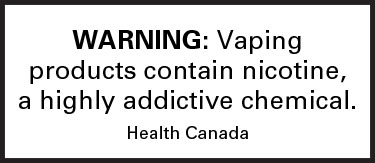
 Refer IQOS Dashboard
Refer IQOS Dashboard
